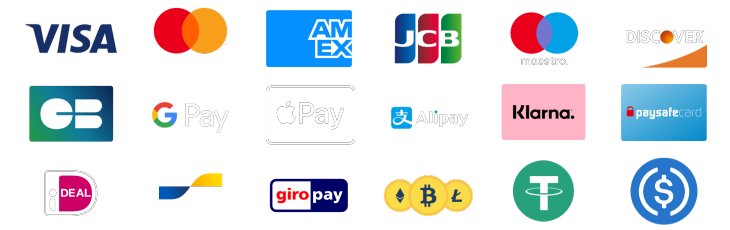FragPunk is one of the hottest shooters right now, with fast-paced gameplay and vibrant graphics. But if you’re not getting smooth frames, you’re putting yourself at a disadvantage. High FPS (frames per second) doesn’t just make the game look better—it makes you more responsive, accurate, and competitive.
In this guide, we’ll cover the best settings for max FPS in FragPunk, plus some pro tips to squeeze out every extra frame.
Why FPS Matters in FragPunk
FPS is basically how many images your PC can pump out every second.The higher it is, the smoother the game runs. Low FPS makes things choppy and sluggish. High FPS makes gameplay smooth, aiming easier, and reactions quicker.For competitive shooters like FragPunk, you should aim for at least 120 FPS—more if your system can handle it.
System Requirements for FragPunk
Before we mess with settings, let’s make sure your PC can run FragPunk decently.Minimum Requirements
Recommended Specs
Tip: Installing the game on an SSD instead of a traditional hard drive will speed up load times and improve overall performance.
General PC Tweaks for FPS in FragPunk
Even before jumping into the game settings, some easy PC tweaks can help:Best Display Settings for FragPunk

Recommended for most monitors, this aspect ratio ensures a wide field of view without stretching the image.
Full HD (1080p) strikes a balance between clarity and performance. It’s ideal if you want high frame rates without compromising too much on visual quality.
A wider FOV allows you to see more of your surroundings, which is crucial in fast-paced gameplay. Just be aware that higher FOV can make objects appear smaller.
Visual Enhancements
Choose Vivid for bright, vibrant colors that make the game world pop without overly saturating the image.
Keeps post-processing effects like bloom and motion blur at a balanced level, avoiding unnecessary distractions.
(This option may be greyed out depending on your system settings.)
FragPunk Frame Rate Settings
Limits the frame rate in menus to conserve GPU usage when you’re not actively playing.
Maximize your performance potential by setting a high frame rate cap. This is especially important for competitive players who rely on smoother gameplay and faster response times.
Reduces resource consumption when the game isn’t the active window, helping with multitasking and overall system efficiency.
Image Quality Adjustments
Keeps visuals balanced without overexposing dark areas or washing out bright ones.
Enhances image clarity, making textures and enemies appear crisper and easier to spot.
Sync and Tearing Prevention
Disabling V-Sync reduces input lag, giving you quicker response times. Ideal if your monitor supports higher refresh rates and you don’t experience screen tearing.
Activates technologies like G-SYNC or FreeSync to eliminate screen tearing without the input lag of V-Sync. Make sure your monitor supports this feature!
Read more: FragPunk Rank System Fully Explained
Best Graphics Settings for FragPunk

Recommended Minimalist Graphics Settings
This setting activates the minimalist mode, streamlining the game's visuals for clarity and performance. It reduces visual noise, making it easier to focus on what's important—your gameplay.
Simplifying material textures reduces unnecessary detail in surfaces and objects. This not only boosts performance but makes enemy outlines and interactive elements stand out more.
By lowering light complexity, you'll minimize distracting lighting effects and improve visibility in dark or overexposed areas. It can also help stabilize your frame rate in lighting-intensive scenes.
Simplified saturation balances the color palette, making the environment less overwhelming while ensuring that enemies and objectives are still clearly visible.
Choosing a minimalist approach for effects reduces visual clutter from explosions, particles, and weather effects. This can help you stay focused during chaotic moments in-game.
DLSS & FSR (If Available)
Advanced Tweaks
Optimize Mouse and Keyboard for Speed
Your input settings matter too:Helpful Software for More FPS
You can also get a little help from third-party tools:Conclusion
There’s no magic button for perfect FPS. What works for one setup might not work for another. Start with these recommended settings and adjust based on what feels good and runs smoothly on your rig.Lower settings often lead to more consistent wins because smoother FPS means better reactions.
Wrapping It Up
Tweaking your settings for max FPS is a solid first step, but if you really want to level up and dominate the competition, sometimes you need a little extra help.Whether you’re stuck in ranked, trying to climb the leaderboards, or just want to sharpen your skills, we’ve got you covered.
Our FragPunk Boosting Services are designed for players just like you—whether you’re looking for a quick rank boost, coaching from top-tier pros, or help unlocking exclusive rewards.
We handle all the hard work, so you can focus on enjoying the game (without the grind).
Why choose us?
Contact us today and let’s get you boosted!
Punkmaster
Get your FragPunk seasonal rewards now.